
Read me first, before using any of these citation tools!
Databases and websites will often have tools to help you format your citations. These can be helpful in getting started with your citations, but no tool is perfect - you will need to double-check each citation, no matter what you use to generate it! Citation tools tend to make mistakes with personal names, capitalization and punctuation most frequently, so pay close attention to that in particular. Citation tools also usually only help with bibliography / works cited page citation - NOT your in-text citations. Consult the tab with the style you're using for more information on in-text citations like parenthetical citations and footnotes!
Using citation management software is like having a secret weapon. Professional researchers and academics use them tostay organized and consistent These helpful applications can save articles, format bibliographies, and help you organize all of your research projects.
We have Research Guides for using three different citation managers - EndNote, Mendeley, and Zotero. See the links below to get started!
OneSearch, the library's search engine, is the search bar in the blue box on the library's homepage. It can help you generate citations for a variety of styles, including MLA, APA, Chicago/Turabian and Harvard. The GIF below demonstrates how to use OneSearch's citation tool.
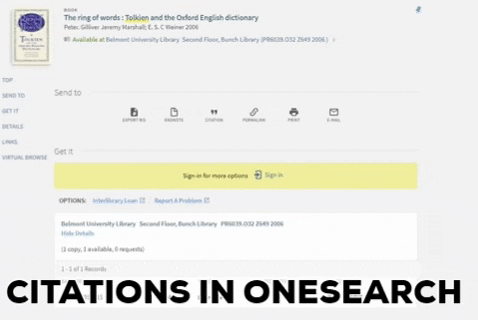
Here's how to cite a book or article in OneSearch:
EBSCO is the company that makes databases like Academic Search Premier, CINAHL, Education Source, SOCIndex and more. It can help you format citations for a variety of styles, including MLA, APA, Chicago/Turabian and Harvard. The GIF below demonstrates how to use the citation tool in an EBSCO database.
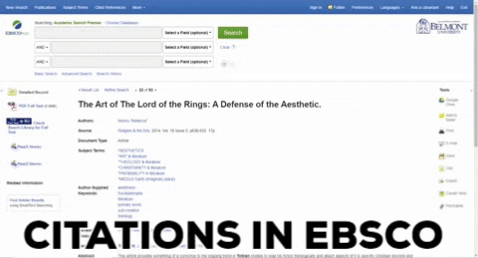
Here's how to cite an article in an EBSCO database:
JSTOR is a very popular database for a variety of subjects. It can help you format citations for a variety of styles, including MLA, APA, and Chicago/Turabian The GIF below demonstrates how to use the citation tool in JSTOR.
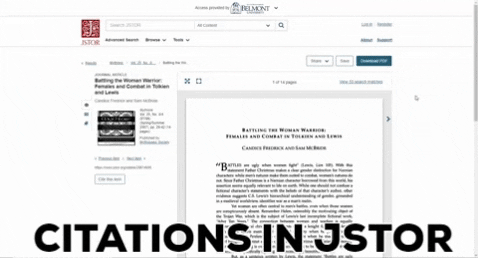
Here's how to cite an article in JSTOR:
Proquest is yet another database company. It makes databases like Business Premium, the Vogue Archive, and more. It can help you format citations for a variety of styles, including MLA, APA, Chicago/Turabian and Harvard. The GIF below demonstrates how to use the citation tool in a Proquest database.
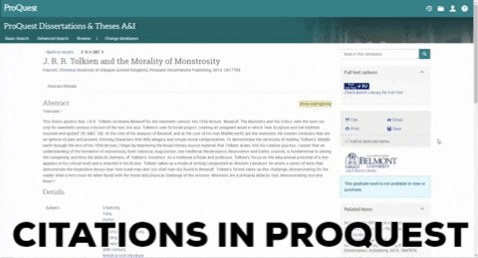
Here's how to cite an article in a Proquest database: